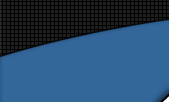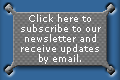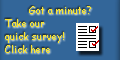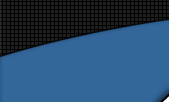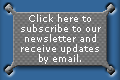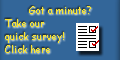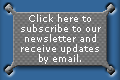
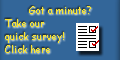
|
|
|
This tutorial is designed to give MetaForm users an introduction to using emitter
props. During this tutorial, we shall explore
emitters and their settings and parameters, and
how to create some basic effects.
Before you start, please set the Display Units
to Poser Native Units in ‘Edit->General
Preferences…’
It might also be handy if you have the DivX
codec installed for creating movies, as we'll
be making quite a few as we test different settings
(DivX compresses movies using a similar technique
to MP3s, and results in nice small movie files).
You can get it at divx.com/divx/download/
|
| The Particle Velocity
parameter, as you would expect, controls the speed
at which the particles initially leave the emitter.
The default is 1. In the thumbnails, you will
see values of 2 and 8 used.
It is important to note that when using higher
velocities, the Particle Rate will usually need
to be increased. |
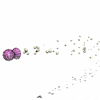
|
| The gravity characteristics for
a Surface can be edited. This is not an emitter
parameter, but a Surface setting in the Edit Surface
dialog.
Disable Surfacing and click on the Edit Surface
button in the Surfaces panel in MetaForm. The
Gravity Modifier slider is, by
default, set to 1. This means that gravity shall
affect this Surface as normal. |
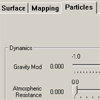 |
The next parameters we'll look
at control the creation and destruction of the
particles.
Part. Birthtime is the time taken in seconds for a particle
to reach its full field strength. The Part. Lifetime parameter
contains the length of time in seconds that each particle will remain
at its full field strength. Part. Lifetime Var adds a
degree of randomness to the Lifetime value for some particles. Part. Deathtime
controls the time it takes (again in seconds) for a particle to go from
full field strength at the end of its lifetime to zero field strength.
If this parameter is zero the particle will be removed from the simulation
immediately.
|
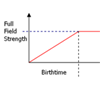 |
Part. Birthtime
can be used to alter the creation of particles,
so the point at which they reach their full field
strength is later than usual. This can be useful
in reducing the effect of particles being bunched
together as they leave the emitter. Using a non-zero
Birthtime value can allow them to travel and spread
out before reaching their full field strength.
|
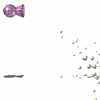 |
Part. Lifetime
is the time in seconds that a particle remains
at full field strength (once full field strength
has been reached). The length of time that particles
remain in the scene can be increased or decreased,
depending on your requirements. Part.
Lifetime Var adds a random variance to
particles' Lifetime value. Their actual Lifetime
may be plus or minus the value the Part. Lifetime
Var value. |
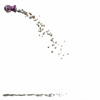 |
| MetaForm's emitter props are almost
fully animateable. Most of the parameters can be
keyframed, similar to a standard Poser figure. This
allows detailed control over particle emissions,
as well as the positioning and orientation of the
emitters themselves, during your Poser animations. |
|
 top top |
|