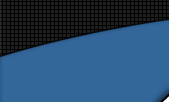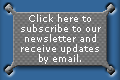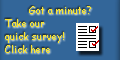MetaForm Presets are a variation of Pose (pz2/p2z)
files. They are applied to specific (MetaForm and MetaFlow) props rather
than figures.
There are two types of Presets: Surface and Emitter. |
| 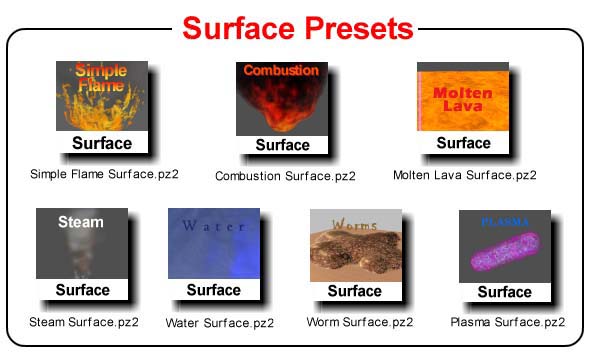
|
An Emitter Preset may also be a single frame continuous
effect or a multi-frame animated effect. |
| 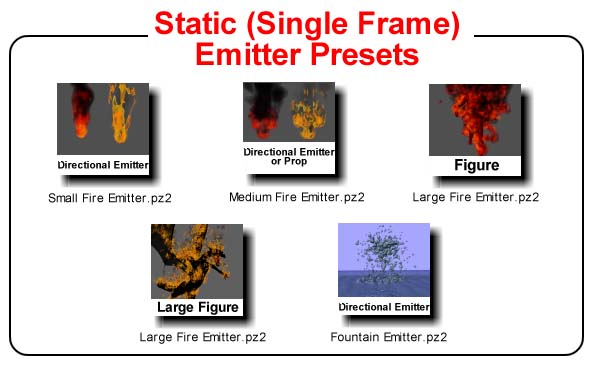
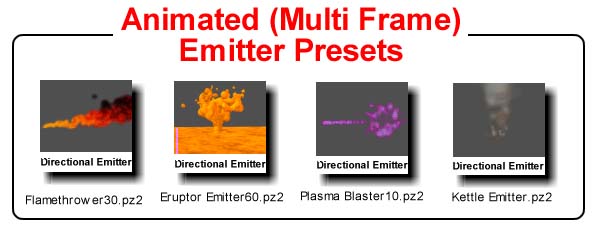
|
Surface Presets contain material and parameter settings
for surface props.
These include layer textures and colors, mapping attributes, threshold
and particle parameters. |
| 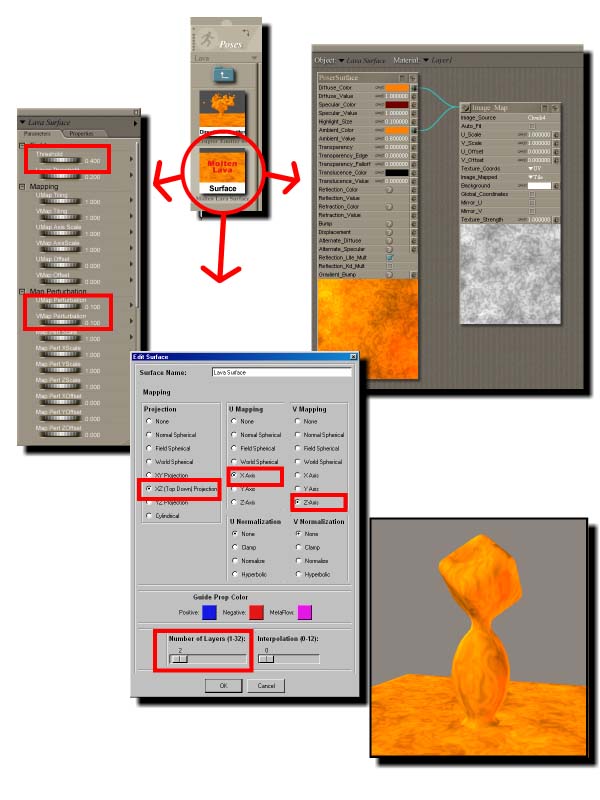
|
Emitter Presets contain particle emission and particle
attribute settings.
Animated (multi-frame) Emitter Presets may not generate any particles
in the first frame of the animation. |
| 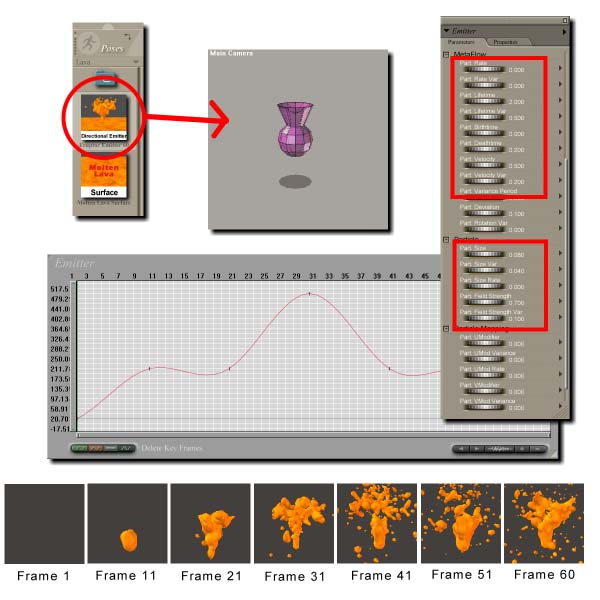
|
Emitter Presets may be intended for use with a specific
type of Emitter, e.g. a Directional Emitter or a MetaFlow Emission enabled
Poser prop or figure. |
| 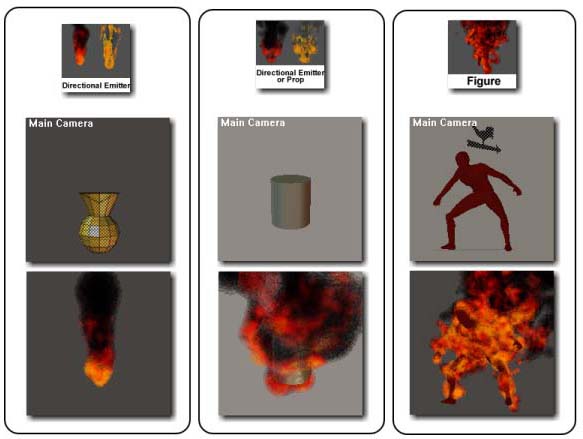
|
If the Emitter Preset is to be applied to a Poser
prop or figure, particle emissions must first be enabled for the prop
or figure before loading the Preset. |
| |
| In order to do this select the prop or a body part of
the figure as the current actor [A]. Click
on the Fields and Particles button in the Prop/Figure
panel of the plug-in to bring up the Field Properties Dialog [B].
In the Dialog, make sure that the Current Surface is
the surface that you want the Emitter Preset to be associated with [C],
tick the Particle Emissions checkbox [D]
and hit OK to close the Dialog [E]. |
| 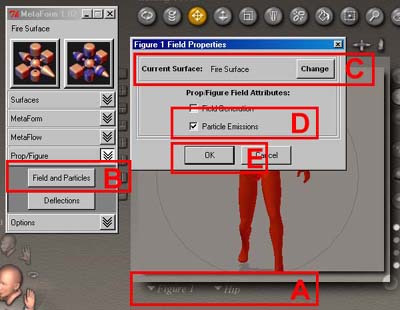
|
When this is done, the plug-in will add particle
emission parameters to the prop or to the body actor of the
figure. |
| |
When applying a Preset, the correct prop type (Emitter,
Surface or Poser prop or figure body actor) must be selected
as the current actor when the Preset is loaded. |
| |
| In order to select a Surface prop as the current
actor, select it in the props pull-down menu list under the Poser Document
Window or (Poser 5) in the props pull-down menu list of the parameters
palette.
Alternately, clicking on the Current Surface Name at the top
of the plug-in window will select the Surface as the current Poser actor. |
| 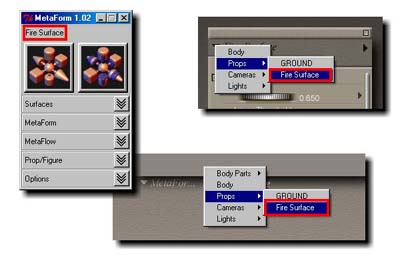
|
| If there are no Surface props present in the
scene, the Create Surface button in the Surfaces panel of the plug-in
can be used to create a new one.
Otherwise, when any MetaForm or MetaFlow element is first added to
a scene a Surface prop (the Default Surface) is automatically created. |
| |
| Similarly, an Emitter or a (particle emission enabled)
Poser prop can be selected as the current actor from either of the prop
pulldown menus or directly by clicking on it in the document window. |
| 
|
| If the Preset target is a Poser figure, the body
actor of the figure must be the current selected actor. |
| 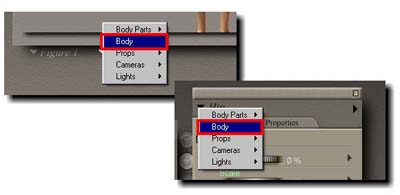
|
| In Poser 5, once the correct actor is selected,
the Preset can now be loaded directly from the Poses/MetaForm Presets
Library. |
| 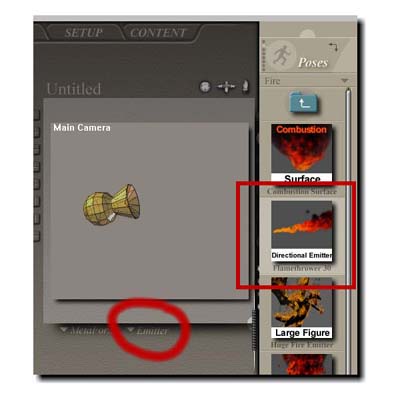
|
| In Poser 4 ProPack, once the correct actor is selected,
activate the Fields and Particles button in the Options panel of the plug-in
then browse to and select the desired Preset (pz2) file in the Open File
Dialog. |
| 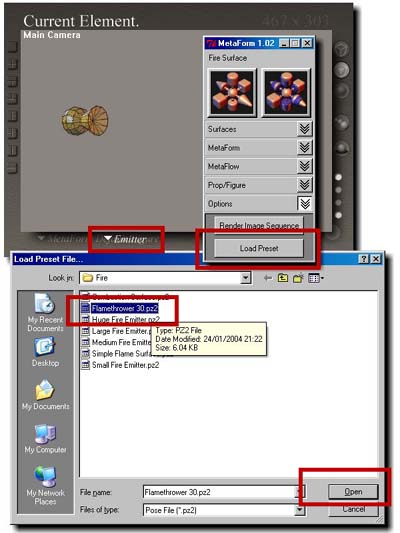
|
| Once a Surface Preset is loaded, the surface geometry
created by all the MetaForms associated with the preset surface inherits
the material and layer settings of the Preset.
Any particles created by emitters associated with the surface also inherit
the particle characteristics of the Surface Preset.
The Surface materials and layers can be easily changed by applying another
Preset. Just make sure that the correct Surface prop is the current actor
selection in Poser. |
| 
|
| When loading Emitter Presets it is important
to remember that some of the Presets may set single frames (the current
frame, whereas others may set multiple frames (animations).
Mixing or reloading these Preset types may create some unexpected
effects. |
| |
| When loading a multi-frame animated Emitter Preset,
it may be necessary to increase the number of frames in the animation
to accommodate the entire duration of the effect.
Make sure that you do this before surfacing and simulating the emitter,
so that all of the frames in the animation are calculated.
Also, when using animated Emitter Presets (such as the flamethrower animation)
to create still (single frame) images in Poser it may be necessary to
change the current Poser frame before rendering or to copy frame data
from later frames into the first frame before surfacing and simulating. |
| 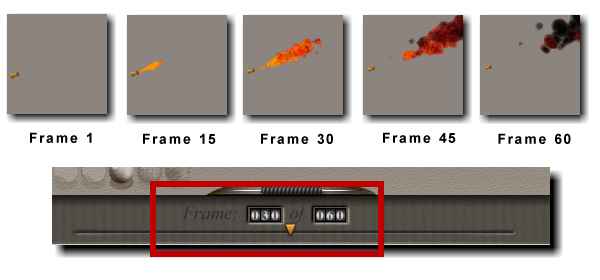
|