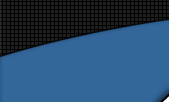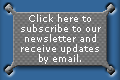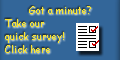| Presets allow MetaForm users to quickly load and
save complex material and prop settings. This tutorial serves as an introduction
to using MetaForm's new 1.1 Presets system.
MetaForm presets come in a variety of flavors:
- Surface presets: *.msf
- Directional Emitter presets: *.mde
- Spherical Emitter presets: *.mse
- Mesh Emitter (props or emission-enabled figures) presets: *.mme
Depending on the currently selected actor (prop, figure, MetaForm prop
or Surface) the relevant preset will be available in the Load Preset dialog.
|