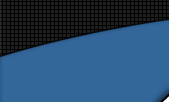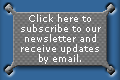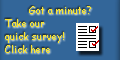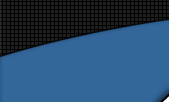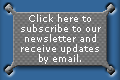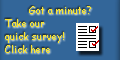All we need to do now is add more water.
In the Emitter’s parameters, change the Part. Rate
from its default 30 to 100 (or higher if you wish).
Enable Surfacing and create a movie to see your fountain.
Pro Pack users:
Please use MetaForm’s Render Image
Sequence button instead. |