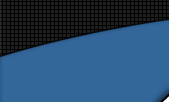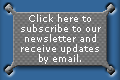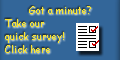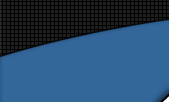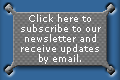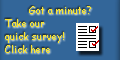| This tutorial is an online version of the MetaForm
quickstart found in the MetaForm user guide. It is intended to get users
up and running using MetaForm. Following through this step-by-step guide
will allow you to see some of the features in action and get you acquainted
with the interface. Using MetaForm’s prop objects, we shall model
a simple fountain.
Before you start, please set the Display Units
to Poser Native Units in ‘Edit >
General Preferences…’
|